Accessibility
To implement an accessible PatternFly alert:
- Add an alert group for an alert to be rendered inside of if you intend or expect the alert to dynamically appear or update, such as a toast alert. Be sure to read the alert group accessibility documentation to use it and the alert component together in an accessible manner.
- If the alert does not contain a description below the alert's title, then the alert's title should be a non-heading element such as a
spanordiv. - If the alert contains a description below the alert's title, then the alert's title should be a heading element. Headings should be ordered by their level and heading levels should not be skipped. For example, a heading of an
h2level should not be followed directly by anh4.
Testing
At a minimum, an alert should meet the following criteria:
- Without a description, a heading element in the title may cause other, unrelated content that follows seem related when navigating the page via rotor menus.
React customization
The following React props have been provided for more fine-tuned control over accessibility.
Prop | Applied to | Reason |
|---|---|---|
customIcon={[custom icon]} | Alert | Allows setting a custom icon for the alert. When passing in this prop, be sure the icon has aria-hidden="true" to remove it from the accessibility tree, which will prevent assistive technologies from potentially announcing duplicate or unnecessary information without visually hiding it. |
timeout={[number in milliseconds or true]} | Alert | Automatically dismisses the alert after the specified time in milliseconds. A value of "true" will dismiss the alert after 8000 milliseconds. When customizing this prop, be sure to provide ample time for users to perceive the alert before it gets dismissed, especially if users have to navigate to another page for additional details related to the alert. |
component="[the element to use as the alert title]" | Alert | Sets the element to use as the alert title. Default is h4. If a description is provided, the element should be a heading level and heading levels should not skip in the DOM order. If a description is not provided, the element should be a non-heading element such as a span or a div. |
toggleAriaLabel="[text describing the alert that will be toggled]" | Alert | Adds an accessible name to the alert toggle when the isExpandable prop is also passed in. The value passed in should provide context as to which alert will be expanded/collapsed and what type of information is within the expandable area. By default the value is "[alert variant] alert details". |
variantLabel="[text that prefaces the alert title]" | Alert | Adds variant label text to the alert title that is accessible only to assistive technologies and is not visually rendered. The value passed in should provide additional context that prefaces the alert title. By default the value is "[alert variant] alert:". The value of this prop and the title prop will automatically be applied to the toggle button for expandable alerts if the toggleAriaLabel prop has an empty string passed in as its value. |
aria-label="[text describing the alert's close button]" | AlertActionCloseButton | Adds an accessible name to the alert close button. The value passed in should generally indicate that the the button will close the alert. By default the value is "Close [alert variant] alert: [alert title]". |
variantLabel="[text describing the alert's close button]" | AlertActionCloseButton | If the aria-label prop is not passed into this component, this prop adds variant label text to an alert close button that is accessible only to assistive technologies and is not visually rendered. The value of this prop and the alert's title prop are combined to create an accessible name for an alert's close button. The value passed in should provide additional context that prefaces the title text. By default the value is the same as the variantLabel on the alert component. |
HTML/CSS customization
The following HTML attributes and PatternFly classes can be used for more fine-tuned control over accessibility.
Attribute or class | Applied to | Reason |
|---|---|---|
aria-label="[variant] alert" | .pf-c-alert | Adds an accessible name to the alert for assistive technologies. The value passed in place of [variant] should generally be one of either "default", "success", "danger", "warning", or "information". |
.pf-screen-reader | .pf-c-alert__title span | Should be used to add text to the alert title that is accessible only to assistive technologies and is not visually rendered. The text content of this element should state the type of alert and should preface the alert title. |
aria-label="Close [variant] alert: [alert title]" | .pf-c-button.pf-m-plain | Should be used to add an accessible name to the alert close button. |
hidden | .pf-c-alert__description | Hides the expandable alert description content. Required when aria-expanded="false" is passed into .pf-c-alert__toggle. |
aria-expanded="[true or false]" | .pf-c-alert__toggle | Indicates whether the alert toggle is expanded (true) or collapsed (false) to assistive technologies and that the expandable alert description is hidden. Required. |
aria-label="[variant] alert details" | .pf-c-button.pf-m-plain | Should be used to add an accessible name to the alert toggle when an alert has the aria-expanded attribute passed in. |
aria-hidden="true" | .pf-c-alert__icon i | Removes the expandable alert toggle icon from the accessibility tree, preventing assistive technologies from potentially announcing duplicate or unnecessary information without visually hiding it. Required. |
When using JavaScript to automatically dismiss alerts, read the timeout prop row in the React customization section for details on an accessible implementation.
Additional considerations
Consumers must ensure they take any additional considerations when customizing an alert, using it in a way not described or recommended by PatternFly, or in various other specific use-cases not outlined elsewhere on this page.
Toast alerts
Toast alerts present special challenges for accessibility. Assistive technologies announce the arrival and message content of an incoming toast alert, but user focus will not be placed there, making it difficult for users to directly act on the alert itself. In any toast alert containing links for further user action, include text that describes how the user can navigate through the UI to perform the action.
For example, this toast alert is not accessible because it does not include text that explains to the user where to go within the UI to perform the action:

In contrast, this toast alert is accessible to users with total, limited, or no vision because it includes text that explains to the user where to go within the UI to perform the action:

Further reading
To read more about accessibility with alerts, refer to the following resources:
- ARIA Authoring Practices Guide - Alerts
- WCAG 2.0 success criterion 2.2.3 - no timing, if intending to use alerts that automatically get dismissed
View source on GitHub