Accessibility
To implement an accessible PatternFly navigation component:
- Provide an accessible name for the navigation via the
aria-labelattribute - For grouped or expandable nav, add a
titleto each section to distinguish them for users. Iftitleis not used, anaria-labelmust be used on theNavGrouporNavExpandablecomponent.
Testing
At a minimum, a navigation component should meet the following criteria:
- This will differentiate each navigation when announced to users of assistive technologies when navigating through a page or a screen reader's rotor menu.
- Tab navigates to the next focusable element, and Shift + Tab navigates to the previous focusable element. Expandable items can be opened with Enter or Space. When the navigation is collapsed, you should not be able to navigate to any of the elements.
- This will differentiate each navigation when announced to users of assistive technologies when navigating through a page or a screen reader's rotor menu.
React customization
The following React props have been provided for more fine-tuned control over accessibility.
Prop | Applied to | Reason |
|---|---|---|
aria-label="[text describing the nav component]" | Nav | Adds an accessible label for the nav when there are multiple navs on the page |
ariaLeftScroll="[text describing the left scroll button]" | NavList | Adds an aria-label for the left scroll button |
ariaRightScroll="[text describing the right scroll button]" | NavList | Adds an aria-label for the right scroll button |
id | NavGroup | Used as an identifier to use when there is an aria-labelledby on a section element |
title="[text label for an expandable nav]" | NavGroup | Adds a title shown for the group |
isActive | NavItem | Will add the aria-current attribute on a nav item when active |
isExpanded | NavExpandable | Adds the aria-expanded attribute when is expanded and hidden attribute when collapsed |
title | NavExpandable | Adds a title shown for the expandable list |
buttonProps={[an object containing button props]} | NavExpandable | Adds any additional props added to the NavExpandable <button> |
srText="[text describing an expandable nav]" | NavExpandable | If defined, screen readers will read this text instead of the list title |
Expandable toggle props
When a navigation has expandable content, buttonProps must be passed into the NavExpandable sub-component with an object as its value. This object should usually be passed in with a structure similar to the following:
buttonProps=({
id: ‘buttonId’,
‘aria-label’: 'Toggle label',
‘aria-labelledby’: 'titleId buttonId',
‘aria-expanded’: this.state.isExpanded
)}HTML/CSS customization
The following HTML attributes and PatternFly classes can be used for more fine-tuned control over accessibility.
Attribute or class | Applied to | Reason |
|---|---|---|
aria-label="[text describing the nav component]" | .pf-c-nav | Describes <nav> landmark. |
aria-label="[text describing a nav section]" | .pf-c-nav__section | Describes a nav <section>, where a .pf-c-nav__section-title is not present. |
aria-labelledby="[id of the element that labels the subnav]" | .pf-c-nav__subnav | Gives the subnav <section> landmark an accessible name by referring to the element that provides the subnav <section> landmark title. The aria-labelledby attribute should be passed in with a value of the label's id attribute. |
aria-expanded="false" | .pf-c-nav__link | Indicates that subnav section is hidden. |
aria-expanded="true" | .pf-c-nav__link | Indicates that subnav section is visible. |
hidden | .pf-c-nav__subnav | Indicates that the subnav section is hidden so that it isn't visible in the UI and isn't accessed by assistive technologies. |
disabled | .pf-c-nav__scroll-button | Indicates that a scroll button is disabled, when at the first or last item of a list. Required when disabled |
aria-current="page" | .pf-c-nav__link | Indicates the current page link. Can only occur once on page. |
aria-haspopup="true" | .pf-c-nav__link | Declares that a nav item has a submenu. |
Additional considerations
Consumers must ensure they take any additional considerations when customizing a navigation component, using it in a way not described or recommended by PatternFly, or in various other specific use-cases not outlined elsewhere on this page.
Flyout Variation
The Flyout navigation will use slightly different keyboard interactions compared to other navigation variations. Users will need to open a flyout using Space or right arrow, and Flyout menu items use arrow keys to navigate between flyout menu items. Pressing Escape or left arrow should close a flyout. It's important to remember that while keyboard users will prefer to use arrow keys to open a flyout since it will match the visual representation, screen reader users will likely still rely on Space or Enter since they tend to rely on click events. Remember that every interactive element should only be associated with one action. For example, you should not have a link on a button that is also a flyout. The action of selecting should only be associated with either opening the menu or taking an action but not both.
View source on GitHub