Donut chart
Donut charts represent relative amounts that must add up to 100%.
IntroductionExamplesDocumentationPropsIntroduction
Note: PatternFly React charts live in its own package at @patternfly/react-charts!
PatternFly React charts are based on the Victory chart library, along with additional functionality, custom components, and theming for PatternFly. This provides a collection of React based components you can use to build PatternFly patterns with consistent markup, styling, and behavior.
Learn to build a donut chart using a Katacoda tutorial starting with a simple chart, adding thresholds, tooltips, a legend, and concluding by changing the theme color. You'll learn how to use React chart components together to build a consistent user experience.
Examples
Documentation
Tips
- See Victory's FAQ
- For single data points or zero values, you may want to set the
domainprop ChartLegendmay be used as a standalone component, instead of usinglegendData
Note
Currently, the generated documention below is not able to resolve type definitions from Victory imports. For the components used in the examples above, Victory pass-thru props are also documented here:
- For
ChartDonutprops, see VictoryPie
Props
| Name | Type | Required | Default | Description |
|---|---|---|---|---|
| allowTooltip | boolean | No | true | Specifies the tooltip capability of the container component. A value of true allows the chart to add a ChartTooltip component to the labelComponent property. This is a shortcut to display tooltips when the labels property is also provided. |
| animate | AnimatePropTypeInterface | No | The animate prop specifies props for VictoryAnimation to use. The animate prop should also be used to specify enter and exit transition configurations with the `onExit` and `onEnter` namespaces respectively. @example {duration: 500, onExit: () => {}, onEnter: {duration: 500, before: () => ({y: 0})})} | |
| ariaDesc | string | No | The ariaDesc prop specifies the description of the chart/SVG to assist with accessibility for screen readers. Note: Overridden by the desc prop of containerComponent | |
| ariaTitle | string | No | The ariaTitle prop specifies the title to be applied to the SVG to assist accessibility for screen readers. Note: Overridden by the title prop of containerComponent | |
| capHeight | StringOrNumberOrCallback | No | 1.1 | The capHeight prop defines a text metric for the font being used: the expected height of capital letters. This is necessary because of SVG, which (a) positions the *bottom* of the text at `y`, and (b) has no notion of line height. The value should ideally use the same units as `lineHeight` and `dy`, preferably ems. If given a unitless number, it is assumed to be ems. |
| categories | CategoryPropType | No | The categories prop specifies how categorical data for a chart should be ordered. This prop should be given as an array of string values, or an object with these arrays of values specified for x and y. If this prop is not set, categorical data will be plotted in the order it was given in the data array @example ["dogs", "cats", "mice"] | |
| colorScale | ColorScalePropType | No | The colorScale prop is an optional prop that defines the color scale the pie will be created on. This prop should be given as an array of CSS colors, or as a string corresponding to one of the built in color scales. ChartDonut will automatically assign values from this color scale to the pie slices unless colors are explicitly provided in the data object | |
| constrainToVisibleArea | boolean | No | The constrainToVisibleArea prop determines whether to coerce tooltips so that they fit within the visible area of the chart. When this prop is set to true, tooltip pointers will still point to the correct data point, but the center of the tooltip will be shifted to fit within the overall width and height of the svg Victory renders. | |
| containerComponent | React.ReactElement<any> | No | <ChartContainer /> | The containerComponent prop takes an entire component which will be used to create a container element for standalone charts. The new element created from the passed containerComponent wil be provided with these props from ChartDonut: height, width, children (the chart itself) and style. Props that are not provided by the child chart component include title and desc, both of which are intended to add accessibility to Victory components. The more descriptive these props are, the more accessible your data will be for people using screen readers. Any of these props may be overridden by passing in props to the supplied component, or modified or ignored within the custom component itself. If a dataComponent is not provided, ChartDonut will use the default ChartContainer component. @example <ChartContainer title="Chart of Dog Breeds" desc="This chart shows ..." /> |
| cornerRadius | number | No | Set the cornerRadius for every dataComponent (Slice by default) within ChartDonut | |
| data | any[] | No | The data prop specifies the data to be plotted, where data X-value is the slice label (string or number), and Y-value is the corresponding number value represented by the slice Data should be in the form of an array of data points. Each data point may be any format you wish (depending on the `x` and `y` accessor props), but by default, an object with x and y properties is expected. @example [{x: 1, y: 2}, {x: 2, y: 3}], [[1, 2], [2, 3]], [[{x: "a", y: 1}, {x: "b", y: 2}], [{x: "a", y: 2}, {x: "b", y: 3}]] | |
| dataComponent | React.ReactElement<any> | No | The dataComponent prop takes an entire, HTML-complete data component which will be used to create slices for each datum in the pie chart. The new element created from the passed dataComponent will have the property datum set by the pie chart for the point it renders; properties style and pathFunction calculated by ChartDonut; an index property set corresponding to the location of the datum in the data provided to the pie; events bound to the ChartDonut; and the d3 compatible slice object. If a dataComponent is not provided, ChartDonut's Slice component will be used. | |
| endAngle | number | No | The overall end angle of the pie in degrees. This prop is used in conjunction with startAngle to create a pie that spans only a segment of a circle. | |
| eventKey | StringOrNumberOrCallback | No | Similar to data accessor props `x` and `y`, this prop may be used to functionally assign eventKeys to data | |
| events | EventPropTypeInterface<'data' | 'labels' | 'parent', StringOrNumberOrCallback | string[] | number[]>[] | No | The event prop takes an array of event objects. Event objects are composed of a target, an eventKey, and eventHandlers. Targets may be any valid style namespace for a given component, so "data" and "labels" are all valid targets for ChartDonut events. The eventKey may optionally be used to select a single element by index rather than an entire set. The eventHandlers object should be given as an object whose keys are standard event names (i.e. onClick) and whose values are event callbacks. The return value of an event handler is used to modify elemnts. The return value should be given as an object or an array of objects with optional target and eventKey keys, and a mutation key whose value is a function. The target and eventKey keys will default to those corresponding to the element the event handler was attached to. The mutation function will be called with the calculated props for the individual selected element (i.e. a single bar), and the object returned from the mutation function will override the props of the selected element via object assignment. @example events={[ { target: "data", eventKey: 1, eventHandlers: { onClick: () => { return [ { eventKey: 2, mutation: (props) => { return {style: merge({}, props.style, {fill: "orange"})}; } }, { eventKey: 2, target: "labels", mutation: () => { return {text: "hey"}; } } ]; } } } ]} | |
| externalEventMutations | any[] | No | ChartDonut uses the standard externalEventMutations prop. | |
| groupComponent | React.ReactElement<any> | No | The groupComponent prop takes an entire component which will be used to create group elements for use within container elements. This prop defaults to a <g> tag on web, and a react-native-svg <G> tag on mobile | |
| height | number | No | theme.pie.height | Specifies the height the svg viewBox of the chart container. This value should be given as a number of pixels. Because Victory renders responsive containers, the width and height props do not determine the width and height of the chart in number of pixels, but instead define an aspect ratio for the chart. The exact number of pixels will depend on the size of the container the chart is rendered into. Note: When adding a legend, height (the overall SVG height) may need to be larger than donutHeight (the donut size) in order to accommodate the extra legend. By default, donutHeight is the min. of either height or width. This covers most use cases in order to accommodate legends within the same SVG. However, donutHeight (not height) may need to be set in order to adjust the donut height. Typically, the parent container is set to the same width in order to maintain the aspect ratio. |
| innerRadius | number | No | When creating a donut chart, this prop determines the number of pixels between the center of the chart and the inner edge. | |
| labelComponent | React.ReactElement<any> | No | The labelComponent prop takes in an entire label component which will be used to create a label for the area. The new element created from the passed labelComponent will be supplied with the following properties: x, y, index, data, verticalAnchor, textAnchor, angle, style, text, and events. any of these props may be overridden by passing in props to the supplied component, or modified or ignored within the custom component itself. If labelComponent is omitted, a new ChartLabel will be created with props described above. This labelComponent prop should be used to provide a series label for ChartDonut. If individual labels are required for each data point, they should be created by composing ChartDonut with VictoryScatter | |
| labelPosition | 'startAngle' | 'endAngle' | 'centroid' | No | The labelPosition prop specifies the angular position of each label relative to its corresponding slice. When this prop is not given, the label will be positioned at the centroid of each slice. | |
| labelRadius | number | No | The labelRadius prop defines the radius of the arc that will be used for positioning each slice label. If this prop is not set, the label radius will default to the radius of the pie + label padding. | |
| labels | string[] | ((data: any) => string) | No | The labels prop defines labels that will appear above each bar in your chart. This prop should be given as an array of values or as a function of data. If given as an array, the number of elements in the array should be equal to the length of the data array. Labels may also be added directly to the data object like data={[{x: 1, y: 1, label: "first"}]}. @example ["spring", "summer", "fall", "winter"], (datum) => datum.title | |
| legendAllowWrap | boolean | No | Allows legend items to wrap. A value of true allows the legend to wrap onto the next line if its container is not wide enough. Note: This is overridden by the legendItemsPerRow property | |
| legendComponent | React.ReactElement<any> | No | The legend component to render with chart. Note: Use legendData so the legend width can be calculated and positioned properly. Default legend properties may be applied | |
| legendData | { name?: string; symbol?: { fill?: string; type?: string; }; }[] | No | Specify data via the data prop. ChartLegend expects data as an array of objects with name (required), symbol, and labels properties. The data prop must be given as an array. @example legendData={[{ name: `GBps capacity - 45%` }, { name: 'Unused' }]} | |
| legendOrientation | 'horizontal' | 'vertical' | No | The orientation prop takes a string that defines whether legend data are displayed in a row or column. When orientation is "horizontal", legend items will be displayed in a single row. When orientation is "vertical", legend items will be displayed in a single column. Line and text-wrapping is not currently supported, so "vertical" orientation is both the default setting and recommended for displaying many series of data. | |
| legendPosition | 'bottom' | 'right' | No | ChartCommonStyles.legend.position | The legend position relation to the donut chart. Valid values are 'bottom' and 'right' Note: When adding a legend, padding may need to be adjusted in order to accommodate the extra legend. In some cases, the legend may not be visible until enough padding is applied. |
| name | string | No | The name prop is used to reference a component instance when defining shared events. | |
| origin | { x: number; y: number } | No | Victory components will pass an origin prop is to define the center point in svg coordinates for polar charts. **This prop should not be set manually.** | |
| padAngle | number | No | The padAngle prop determines the amount of separation between adjacent data slices in number of degrees | |
| padding | PaddingProps | No | The padding props specifies the amount of padding in number of pixels between the edge of the chart and any rendered child components. This prop can be given as a number or as an object with padding specified for top, bottom, left and right. | |
| radius | number | No | Specifies the radius of the chart. If this property is not provided it is computed from width, height, and padding props | |
| sharedEvents | any | No | The sharedEvents prop is used internally to coordinate events between components. It should not be set manually. | |
| sortKey | string | string[] | Function | No | Use the sortKey prop to indicate how data should be sorted. This prop is given directly to the lodash sortBy function to be executed on the final dataset. | |
| sortOrder | 'ascending' | 'descending' | No | The sortOrder prop specifies whether sorted data should be returned in ascending or descending order. | |
| standalone | boolean | No | true | The standalone prop determines whether the component will render a standalone svg or a <g> tag that will be included in an external svg. Set standalone to false to compose ChartDonut with other components within an enclosing <svg> tag. |
| startAngle | number | No | The overall start angle of the pie in degrees. This prop is used in conjunction with endAngle to create a pie that spans only a segment of a circle. | |
| style | VictoryStyleInterface | No | The style prop specifies styles for your pie. ChartDonut relies on Radium, so valid Radium style objects should work for this prop. Height, width, and padding should be specified via the height, width, and padding props. @example {data: {stroke: "black"}, label: {fontSize: 10}} | |
| subTitle | string | No | The subtitle for the donut chart | |
| subTitleComponent | React.ReactElement<any> | No | <ChartLabel /> | The label component to render the chart subTitle. Note: Default label properties may be applied |
| subTitlePosition | 'bottom' | 'center' | 'right' | No | ChartDonutStyles.label.subTitlePosition | The orientation of the subtitle position. Valid values are 'bottom', 'center', and 'right' |
| theme | ChartThemeDefinition | No | getDonutTheme(themeColor, themeVariant) | The theme prop takes a style object with nested data, labels, and parent objects. You can create this object yourself, or you can use a theme provided by When using ChartDonut as a solo component, implement the theme directly on ChartDonut. If you are wrapping ChartDonut in ChartChart or ChartGroup, please call the theme on the outermost wrapper component instead. |
| themeColor | string | No | Specifies the theme color. Valid values are 'blue', 'green', 'multi', etc. Note: Not compatible with theme prop @example themeColor={ChartThemeColor.blue} | |
| themeVariant | string | No | Specifies the theme variant. Valid values are 'dark' or 'light' Note: Not compatible with theme prop @example themeVariant={ChartThemeVariant.light} | |
| title | string | No | The title for the donut chart | |
| titleComponent | React.ReactElement<any> | No | <ChartLabel /> | The label component to render the chart title. Note: Default label properties may be applied |
| width | number | No | theme.pie.width | Specifies the width of the svg viewBox of the chart container. This value should be given as a number of pixels. Because Victory renders responsive containers, the width and height props do not determine the width and height of the chart in number of pixels, but instead define an aspect ratio for the chart. The exact number of pixels will depend on the size of the container the chart is rendered into. Typically, the parent container is set to the same width in order to maintain the aspect ratio. |
| x | DataGetterPropType | No | The x prop specifies how to access the X value of each data point. If given as a function, it will be run on each data point, and returned value will be used. If given as an integer, it will be used as an array index for array-type data points. If given as a string, it will be used as a property key for object-type data points. If given as an array of strings, or a string containing dots or brackets, it will be used as a nested object property path (for details see Lodash docs for _.get). If `null` or `undefined`, the data value will be used as is (identity function/pass-through). @example 0, 'x', 'x.value.nested.1.thing', 'x[2].also.nested', null, d => Math.sin(d) | |
| y | DataGetterPropType | No | The y prop specifies how to access the Y value of each data point. If given as a function, it will be run on each data point, and returned value will be used. If given as an integer, it will be used as an array index for array-type data points. If given as a string, it will be used as a property key for object-type data points. If given as an array of strings, or a string containing dots or brackets, it will be used as a nested object property path (for details see Lodash docs for _.get). If `null` or `undefined`, the data value will be used as is (identity function/pass-through). @example 0, 'y', 'y.value.nested.1.thing', 'y[2].also.nested', null, d => Math.sin(d) |